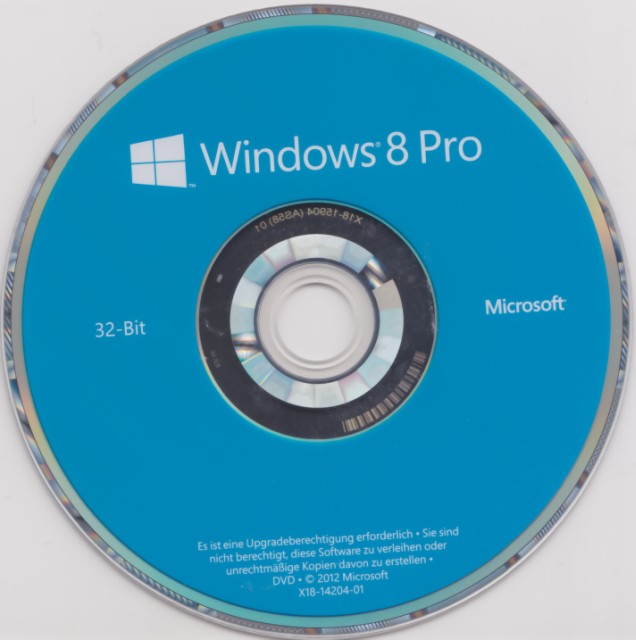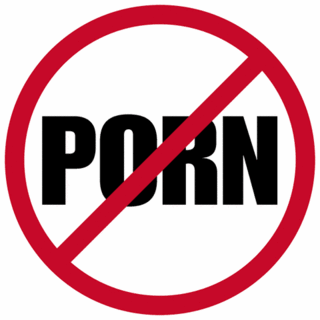List of Top 10
Here is the list of Best 10 Antivirus Applications of 2012. Most of these come with following testing certifies.

Kaspersky Antivirus often treated as the best available Antivirus application and has a special version for file servers. It covers almost all sections needed for a top class security. Kaspersky provides hourly virus definition update to keep you up-to-date.
02. BitDefender Antivirus
 BitDefender is one of the best antivirus with top class defending ability. It provides hourly definition updates for latest threats. BitDefender comes with P2P File Sharing and Registry Startup Protection but lacks Email scanning.
BitDefender is one of the best antivirus with top class defending ability. It provides hourly definition updates for latest threats. BitDefender comes with P2P File Sharing and Registry Startup Protection but lacks Email scanning.
03. Trend Micro

Trend Micro is a well-known and popular antivirus with Spyware and Adware Protection. It has some great features including Remote File Lock that safeguards your private files in case your laptop is lost or stolen. But lacks P2P File Sharing and Registry Startup Scanning.
04. Norton Antivirus

Norton Antivirus is one of the most popular and well-known antivirus application. The latest version has the ability to map your wireless home network and safeguards your wi-fi networks. Recently Norton has introduced a special version for gaming PCs known as Norton 2009 Gaming Edition. It comes with daily virus definition update but no support for P2P File Sharing and Registry Startup Protection.
05. McAfee Antivirus

McAfee is one of the leading antivirus in security industry. McAfee introduced 2 features ScriptStopper and WormStopper. But it has no support for P2P File Sharing, Instant Messenger and Registry Startup. The inbuilt updater updates virus definitions on a regular basis to keep your up-to-date.
06. Panda Antivirus Pro 2009

Panda Antivirus comes with a new feature call UltraFast scan engine that scan almost 30% faster compared to other antivirus applications. It has few unique features as follows
07. ZoneAlarm Anti-virus

The latest version of ZoneAlarm antivirus comes with strong removal ability of most dangerous viruses and multilayered security for your PC. But it is not certified by any of the three major independent testing labs Virus Bulletic, Checkmark, or ICSA. Zone Alarm scans uses lesser possible system resources.
08. ESET NOD32 Antivirus

NOD32 is one of the leading antivirus applications with feature like
09. AVG Antivirus

Antivirus Softwares
Here is the list of Best 10 Antivirus Applications of 2012. Most of these come with following testing certifies.
- ICSA Certified
- VB100% Certified
- W.C.L Level 1 Certified
- W.C.L Level 2 Certified

Kaspersky Antivirus often treated as the best available Antivirus application and has a special version for file servers. It covers almost all sections needed for a top class security. Kaspersky provides hourly virus definition update to keep you up-to-date.
02. BitDefender Antivirus
 BitDefender is one of the best antivirus with top class defending ability. It provides hourly definition updates for latest threats. BitDefender comes with P2P File Sharing and Registry Startup Protection but lacks Email scanning.
BitDefender is one of the best antivirus with top class defending ability. It provides hourly definition updates for latest threats. BitDefender comes with P2P File Sharing and Registry Startup Protection but lacks Email scanning.03. Trend Micro

Trend Micro is a well-known and popular antivirus with Spyware and Adware Protection. It has some great features including Remote File Lock that safeguards your private files in case your laptop is lost or stolen. But lacks P2P File Sharing and Registry Startup Scanning.
04. Norton Antivirus

Norton Antivirus is one of the most popular and well-known antivirus application. The latest version has the ability to map your wireless home network and safeguards your wi-fi networks. Recently Norton has introduced a special version for gaming PCs known as Norton 2009 Gaming Edition. It comes with daily virus definition update but no support for P2P File Sharing and Registry Startup Protection.
05. McAfee Antivirus

McAfee is one of the leading antivirus in security industry. McAfee introduced 2 features ScriptStopper and WormStopper. But it has no support for P2P File Sharing, Instant Messenger and Registry Startup. The inbuilt updater updates virus definitions on a regular basis to keep your up-to-date.
06. Panda Antivirus Pro 2009

Panda Antivirus comes with a new feature call UltraFast scan engine that scan almost 30% faster compared to other antivirus applications. It has few unique features as follows
- Identity protection through Anti-Phishing Filter and Anti-Banking Trojans Engine
- Panda Antivirus has an advanced heuristic scan which maximum possible identity theft
- Inbuilt Personal Firewall
07. ZoneAlarm Anti-virus

The latest version of ZoneAlarm antivirus comes with strong removal ability of most dangerous viruses and multilayered security for your PC. But it is not certified by any of the three major independent testing labs Virus Bulletic, Checkmark, or ICSA. Zone Alarm scans uses lesser possible system resources.
08. ESET NOD32 Antivirus

NOD32 is one of the leading antivirus applications with feature like
- Blocking all attempts to collect and forward your personal and confidential data
- Provides best protection against zero day threat and attacks
- Virus definition updates comes in very small size compared to others
- Multi layered protection including real-time email scanning
09. AVG Antivirus

AVG is one of oldest and widely used antivirus. Latest version of AVG comes with a clean interface and the core scanning engine changed for better performance with multi-core processors. Now the AVG Antivirus comes with two separate standalone applications AVG anti-spyware and AVG Antirootkit to give your best possible security.
10. Avast Antivirus

Avast Antivirus software is a virus protection program that detects and removes viruses and spyware. Going beyond the basics, Avast Antivirus has a few features that make it unique from other antivirus programs on the market.
10. Avast Antivirus

Avast Antivirus software is a virus protection program that detects and removes viruses and spyware. Going beyond the basics, Avast Antivirus has a few features that make it unique from other antivirus programs on the market.