 If your wireless network lacks a secure password, anyone in range of your router can access your network. Neighbors can steal bandwidth, and possibly access files on your computers. Some pervert sitting in a car in front of your home could download child pornography, and the police may think that you're guilty.
If your wireless network lacks a secure password, anyone in range of your router can access your network. Neighbors can steal bandwidth, and possibly access files on your computers. Some pervert sitting in a car in front of your home could download child pornography, and the police may think that you're guilty.
But Wi-Fi passwords, like every other kind, need to be changed every so often. Here's how to do it:
First, warn everyone at home that the network will be down for a few minutes.
Second, change the password on your router. I can't tell you exactly how to do this, since it varies from one router to another. Check your manual.
Remember that you want to change the Wi-Fi or wireless security password. Select WPA2 security. And use a strong password.
Once you've changed the password on the router, you'll need to change it for every computer or other device that uses your Wi-Fi network.
Here's how to make the change on some of them:
Windows
Click the Wi-Fi icon in the notification area (located in the lower-right corner of your screen), right-click your network, and select Properties.
Click the Wi-Fi icon in the notification area (located in the lower-right corner of your screen), right-click your network, and select Properties.
In the resulting dialog box, click the Security tab, and enter the new password into the 'Network security key' field.
Android
You can't simply change the password here; you'll have to delete the network from your phone or tablet and recreate it. But that's not as hard as it sounds.
Start by pressing the Menu button (or tapping the Menu icon), and tappingSettings. Depending your version of Android, you must either tap Wireless & networks, then Wi-Fi Settings, or tap Wi-Fi, which you'll find below WIRELESS & NETWORKS.
Now tap your home Wi-Fi network, then tapForget.
Back on the Wi-Fi settings page, tap your network again. You'll be asked for the password.
SOURCE: www.pcworld.com
SOURCE: www.pcworld.com








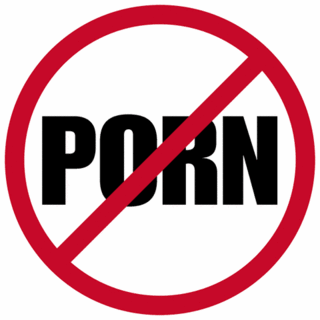







Post a Comment